The Busy Developers Guide to Mango.
You’re a busy developer and you have read article after article of “What’s new in WP7 Mango” but you are only interested in knowing “What does this mean for me as a developer ?”. This is where I step in and give you the “need to know” with a quick blog post.
What is it?
The Beta to Windows Phone 7.1 Developer Tools named ("Mango") was released on May 24th, 2011. This means you can download the bits right now, but as far as having Mango on your phone you are going to have to wait.
Let’s hit the bullet points first:
- Mango Beta Dev Tools requires VS2010 SP1 already installed.
- Applications created using it will not run on a NoDo Device.
- It can run side-by-side of the final WP7 release earlier this year. (So you won’t screw up your dev machine)
- It is a beta and you can’t submit an app using it.
- Visual Basic is now fully integrated into the release, but you need to uninstall VB for WP Dev Tools 7.0 First.
Links worth checking out:
Download the Web Installer to get Mango Dev Tools Beta (If you wipe your machine you will have to d/l it all again)
ISO Image of the Mango Dev Tools (Usually the option that I pick because I use multiple machines)
New Code Samples for Mango by Microsoft (You must check this out as it includes full C# and VB Code)
New APIs in Silverlight for Mango (MSDN Documentation)
The Game Development Page has been updated by Microsoft as well for the XNA Folks.
Release Notes of the Mango Dev Tools (Contains important info on the release)
Windows Phone codenamed Mango Training Course.
OData Updates in Windows Phone Mango.
MVVM Light Toolkit has been updated to support Mango.
Alex Golesh’s Blog which includes a 8 Part Series on Mango.
Inside the Mango Developer Tools (3 Videos by Microsoft Press)
British Airways using multiple features of Mango including 3D support (Must watch video)
A couple of things to note:
1) When creating a new phone application you now have several new templates to choose from as shown below. I welcome this addition because I’m a firm believer that we need more templates in order to get more people started.
2) Once you select an application template you can now pick which version of the Windows Phone platform that you wish to target:
If you wish to continue publishing applications make sure that this is checked Windows Phone 7.0. Only use 7.1 if you want to play with the new features in Mango.
3) It comes with a new emulator. You now have the ability to use the Additional Tools to control things like the Accelerometer and Location. You can check it out by the screenshot below:
4) If you right click on your project properties and select “Debug” then you will a new option called “Tombstone upon deactivation while debugging”. This will allow us to forego Fast Application Switching in favor of tombstoning. Alex Golesh has an excellent blog post with more information regarding this.
5) Comes with a built-in WP Performance Analysis. Just go to Debug then –> Start Windows Phone Performance Analysis.
Then you get this screen:
Place checkmarks wherever you wish to collect data and hit “Launch Application”. You will now see the following screen:
One you are finished profiling your application, don’t close the emulator. Hit the Stop Profiling button shown above. It will generate the following graph (according to what options you selected above).
That is it for my “Busy Developers Guide to Mango”. I hope you enjoyed it and please feel free to subscribe to my feed or follow me on Twitter.
TweetFollow mbcrumpNo new comments are allowed on this post.
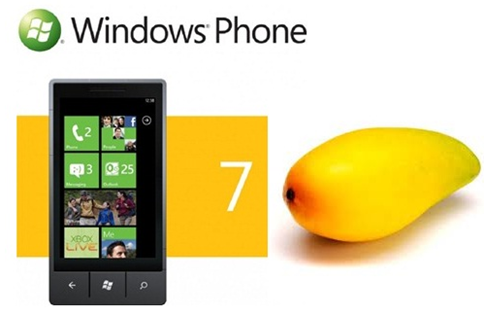
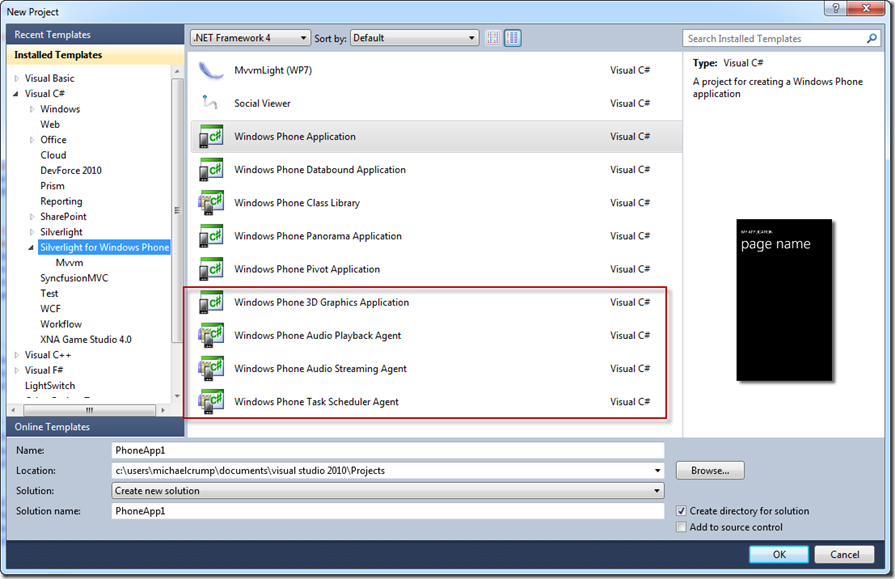
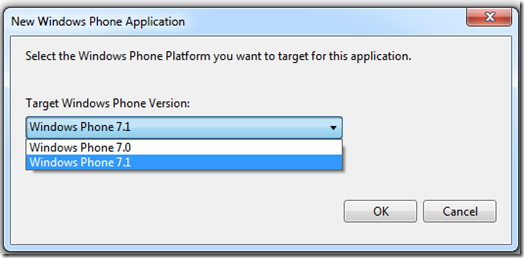
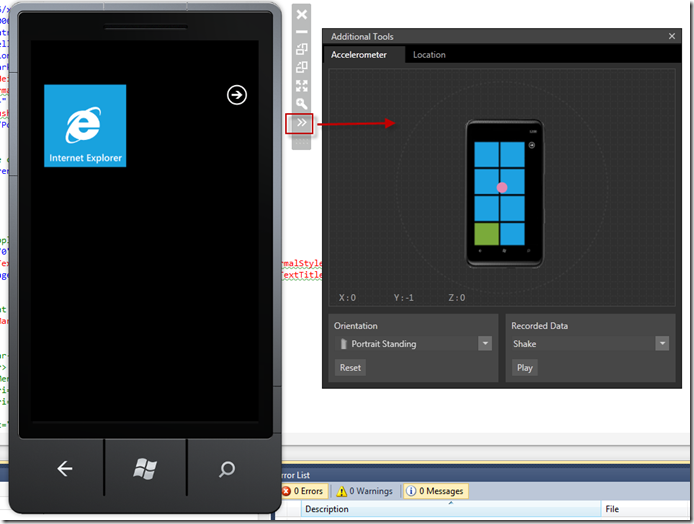
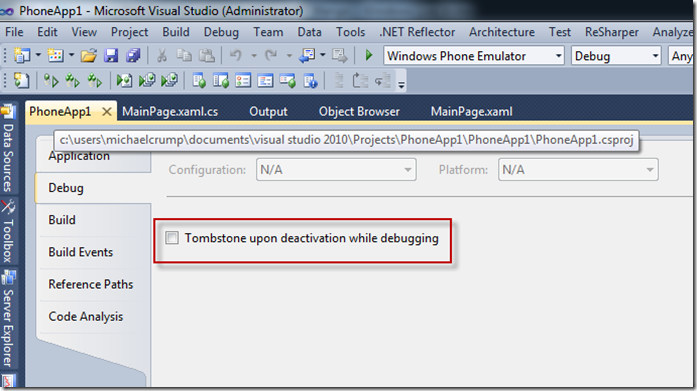
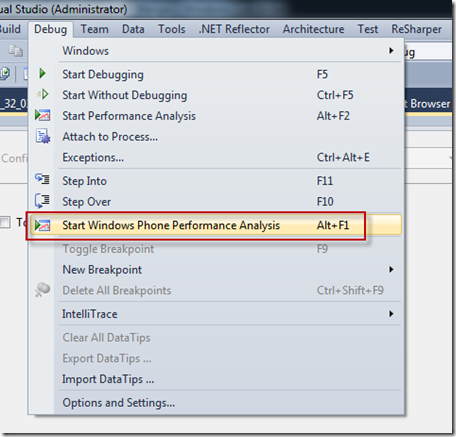
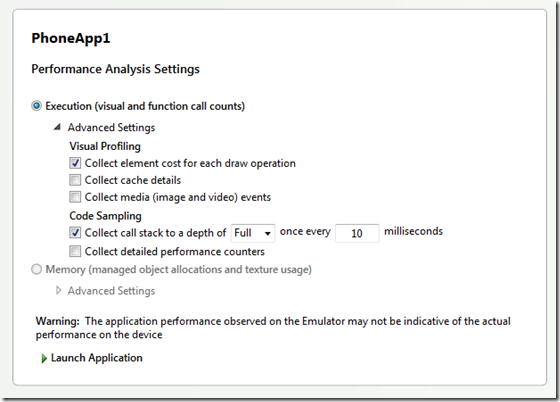
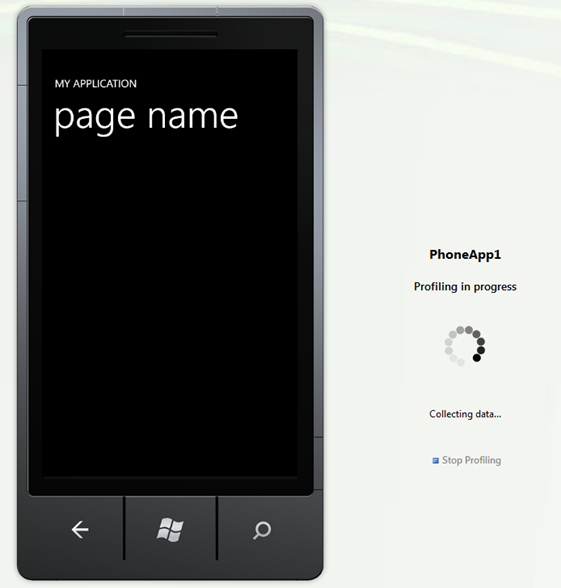
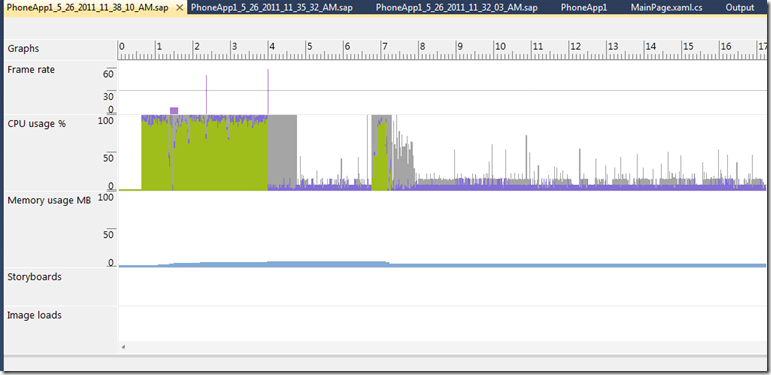
Comments
No comments yet. Be the first!