Cool Feature in Windows Phone 8–Lock Your Phone From Anywhere.
How to Lock your Windows Phone 8 Device
One cool feature in Windows Phone 8 that I hardly hear anyone talking about is the ability to “Lock” your phone from anywhere. This is great for those times where you are in a meeting and left your phone unattended on your desk and don’t want your co-workers sending tweets on your behalf. :)
Note: You can also do this for WP7 devices by going to the URL specified below.
You can do this very easily by launching the Windows Phone application found on your Windows 8 Start Screen or navigating to this site https://www.windowsphone.com/en-US/my/find?signin=true.
If you choose the app, select the option to “Find, ring, lock or erase your phone”.
It will launch a Web Browser and from here you can “Lock” your phone. You can also do such things as “Ring” or “Erase” the phone.
Once you click on “Lock” you can type a message to be displayed and hit the lock button.
Of course, it needs an internet connection of some sort and you will see the progress bar located below.
Once it has locked your phone, then it will display this screen in the browser.
Now if you take a look at your phone, it will be locked and display the text you entered. Very cool!
Wrap-up
I hope this helps! As always, I’m available for any type of question that you may have.
TweetFollow mbcrumpNo new comments are allowed on this post.
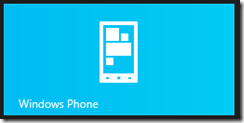
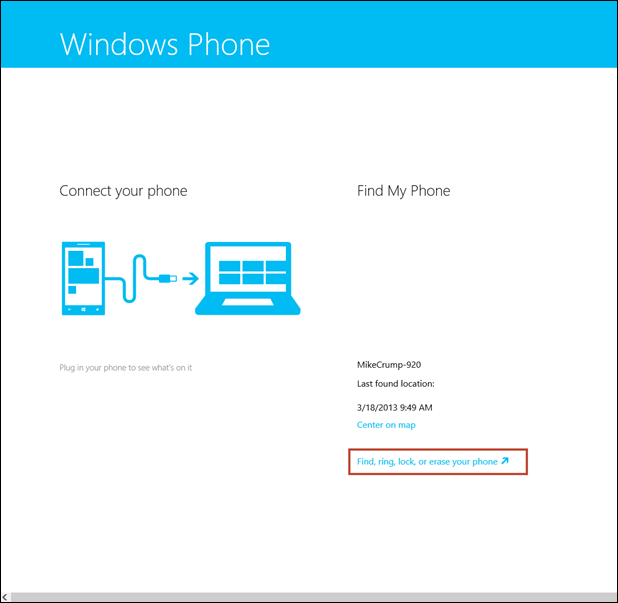

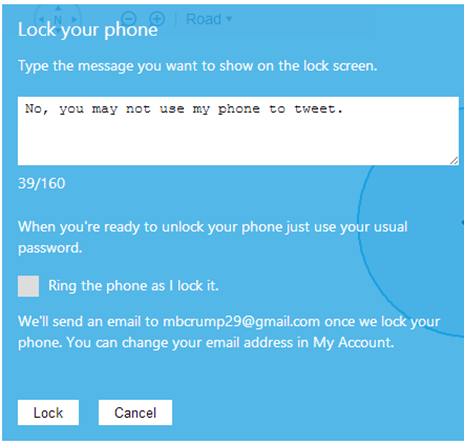
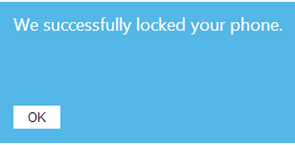
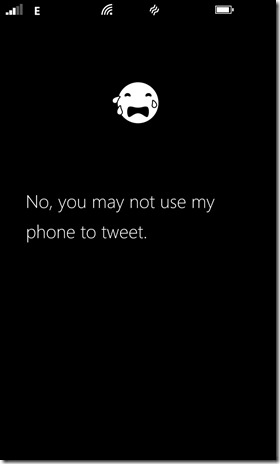
Comments
No comments yet. Be the first!