The busy developers guide to the Kinect SDK Beta
The Kinect is awesome. From day one, I’ve said this thing has got potential. After playing with several open-source Kinect projects, I am please to announce that Microsoft has released the official SDK beta on 6/16/2011. I’ve created this quick start guide to get you up to speed in no time flat. Let’s begin:
What is it?
The Kinect for Windows SDK beta is a starter kit for applications developers that includes APIs, sample code, and drivers. This SDK enables the academic research and enthusiast communities to create rich experiences by using Microsoft Xbox 360 Kinect sensor technology on computers running Windows 7. (defined by Microsoft)
Links worth checking out:
Download Kinect for Windows SDK beta – You can either download a 32 or 64 bit SDK depending on your OS.
Readme for Kinect for Windows SDK Beta from Microsoft Research
Programming Guide: Getting Started with the Kinect for Windows SDK Beta
Code Walkthroughs of the samples that ship with the Kinect for Windows SDK beta (Found in \Samples Folder)
Coding4Fun Kinect Toolkit – Lots of extension methods and controls for WPF and WinForms.
Kinect Mouse Cursor – Use your hands to control things like a mouse created by Brian Peek.
Kinect Paint – Basically MS Paint but use your hands!
Kinect for Windows SDK Quickstarts
Installing and Using the Kinect Sensor
Getting it installed:
After downloading the Kinect SDK Beta, double click the installer to get the ball rolling.
Hit the next button a few times and it should complete installing.
Once you have everything installed then simply plug in your Kinect device into the USB Port on your computer and hopefully you will get the following screen:
Once installed, you are going to want to check out the following folders:
C:\Program Files (x86)\Microsoft Research KinectSDK – This contains the actual Kinect Sample Executables along with the documentation as a CHM file.
Also check out the C:\Users\Public\Documents\Microsoft Research KinectSDK Samples directory:
The main thing to note here is that these folders contain the source code to the applications where you can compile/build them yourself.
Audio
NUI
DEMO Time
Let’s get started with some demos. Navigate to the C:\Program Files (x86)\Microsoft Research KinectSDK folder and double click on ShapeGame.exe.
Next up is SkeletalViewer.exe
(image taken from http://www.i-programmer.info/news/91-hardware/2619-microsoft-launch-kinect-sdk-beta.html as I could not get a good image using SnagIt)
At this point, you will have to download Kinect Mouse Cursor – This is really cool because you can use your hands to control the mouse cursor. I actually used this to resize itself.
Last up is Kinect Paint – This is very cool, just make sure you read the instructions! MS Paint on steroids!
A few tips for getting started building Kinect Applications.
It appears WPF is the way to go with building Kinect Applications. You must also use a version of Visual Studio 2010.
Your going to need to reference Microsoft.Research.Kinect.dll when building a Kinect Application.
Right click on References and then goto Browse and navigate to C:\Program Files (x86)\Microsoft Research KinectSDK and select Microsoft.Research.Kinect.dll.
You are going to want to make sure your project has the Platform target set to x86.
The Coding4Fun Kinect Toolkit really makes things easier with extension methods and controls. Just note that this is for WinForms or WPF.
Conclusion
It looks like we have a lot of fun in store with the Kinect SDK. I’m very excited about the release and have already been thinking about all the applications that I can begin building. It seems that development will be easier now that we have an official SDK and the great work from Coding4Fun. Please subscribe to my blog or follow me on twitter for more information about Kinect, Silverlight and other great technology.
TweetFollow mbcrumpNo new comments are allowed on this post.
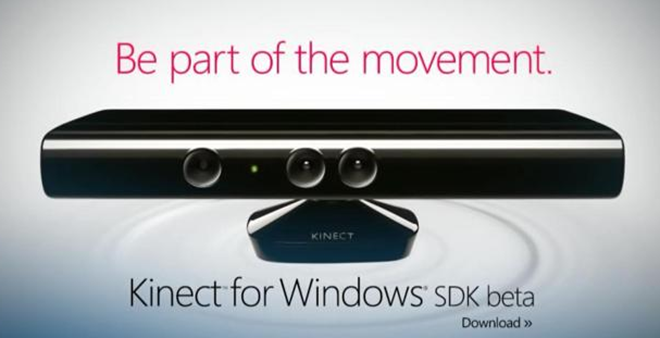
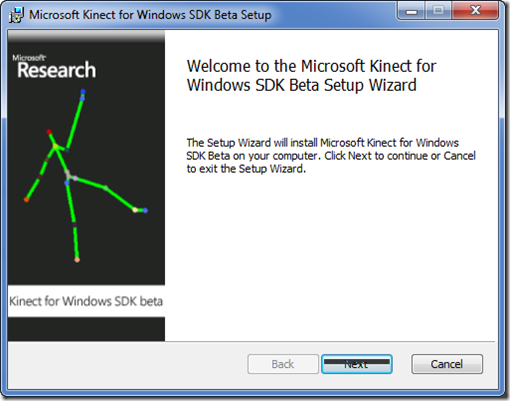
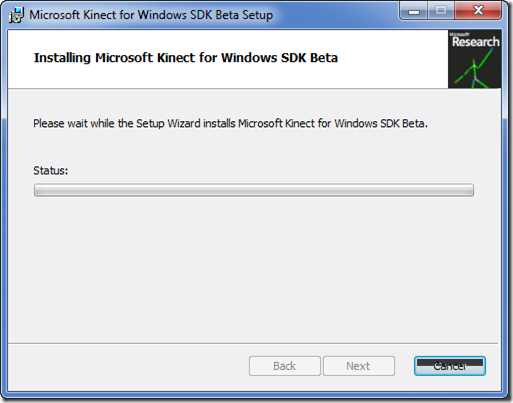
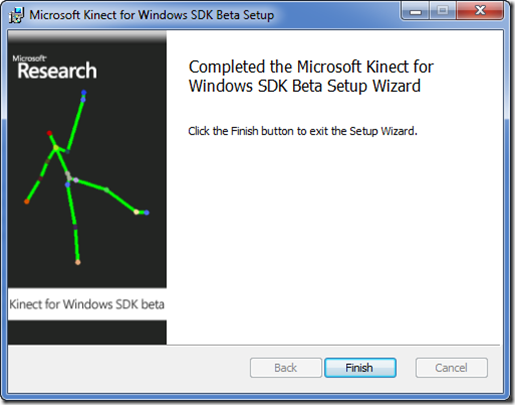
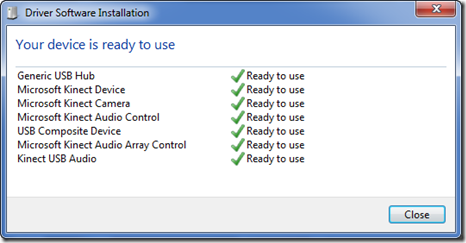
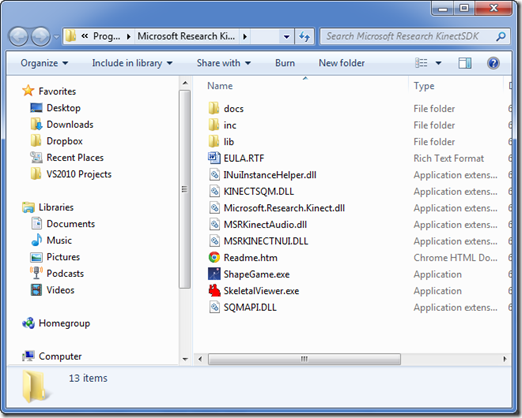
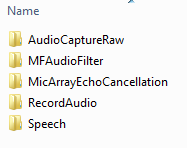
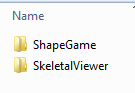
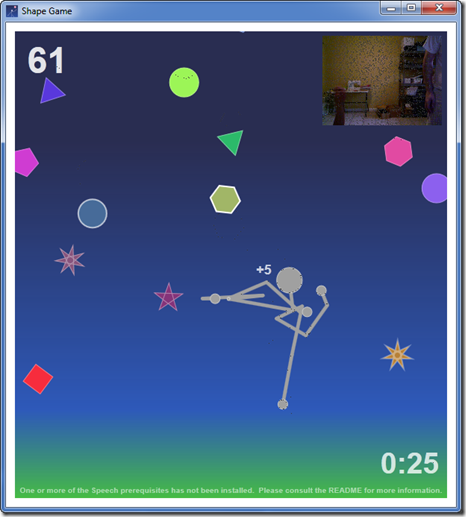
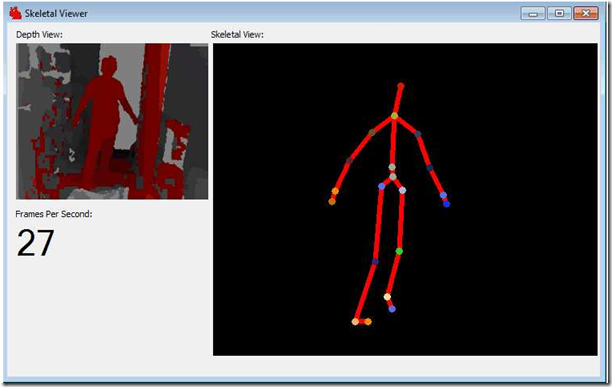
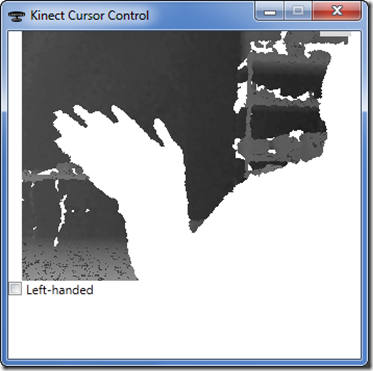
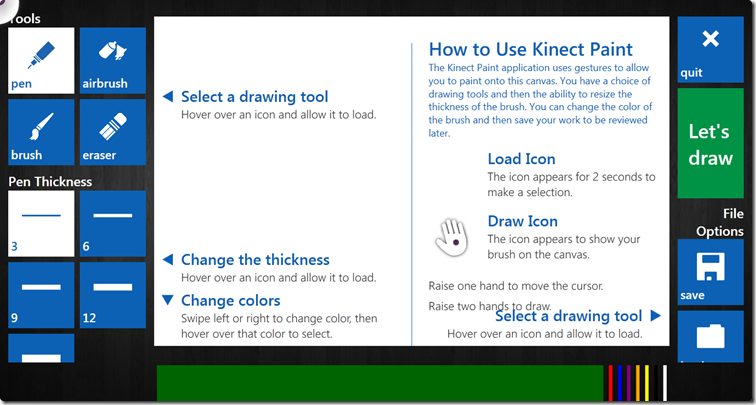
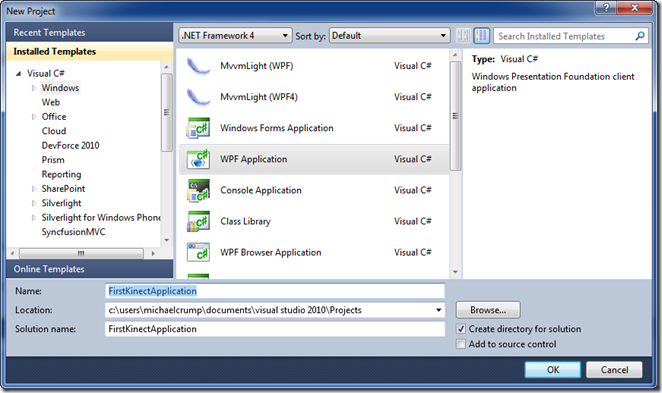
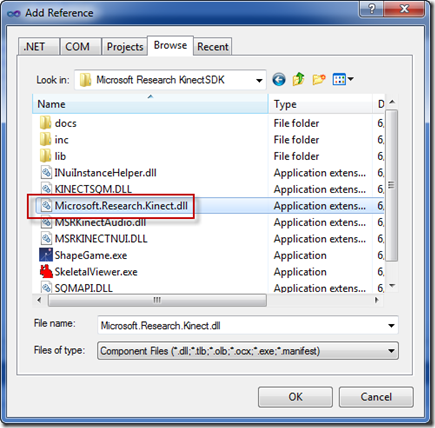
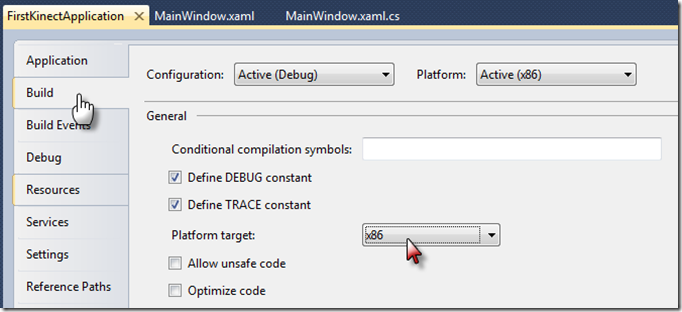

Comments
No comments yet. Be the first!