1360x768x32 Resolution in Windows 8 in VirtualBox
My Lenovo ThinkPad's built-in screen maxes at 1366x768x32. I wanted to use that same resolution with Windows 8 Developer Preview inside of VirtualBox. So, what did I do?
- Downloaded the latest build of VirtualBox v4.1.6 (because it supports Windows 8 x64).
- Installed Windows 8 Developer Preview in VirtualBox as I did earlier this year.
- Installed Guest Additions.
- Ran the CustomVideoMode described in this blog post.
…and quickly found out that I didn’t have the option to use 1366x768x32 inside of VirtualBox despite using the following command:
VBoxManage.exe setextradata "[Virtual Machine Name]" CustomVideoMode1 1920x1080x32
So how do you fix it? If you do a little research on this resolution, then you will find it is a non-standard resolution. Even if you run the command:
VBoxManage.exe setextradata "[Virtual Machine Name]" CustomVideoMode1 1366x768x32
It will still not show that resolution inside of VirtualBox. You can fix this easily by using the following command as shown below:
VBoxManage.exe setextradata "[Virtual Machine Name]" CustomVideoMode1 1360x768x32
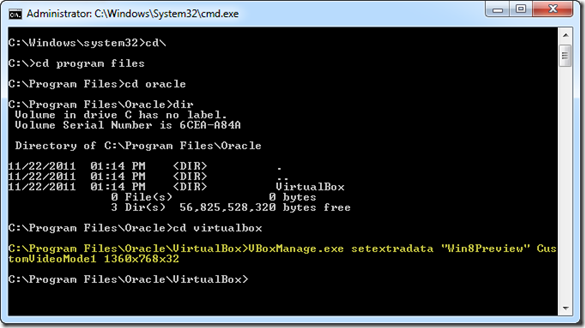
I hope that you noticed the command used the resolution of 1360 instead of 1366. Now if you go to your display option for Windows 8 inside of Virtualbox then you can select that resolution.
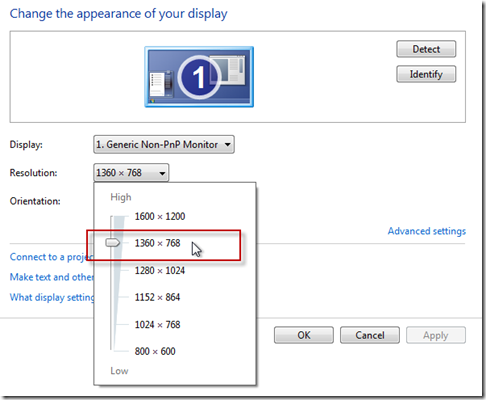
Anyways, I hope this helps someone with a similar problem. I created this blog partially for myself but it is always nice to help my fellow developer.
Thanks for reading.
No new comments are allowed on this post.
Comments
No comments yet. Be the first!